CD shop or container ship bulk order calculator
Video Tutorials
Last Updated
2012:05:24
An easy way to calculate large orders for shipping by container etc
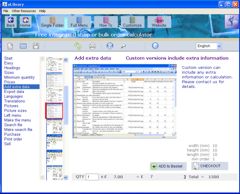
This FREE utility allows you to add all of your products by simply saving any spreadsheet in tab delimited format. Users can then scroll through or search the databases of product in a simple and effective way.
Items can be added to a parts list and total prices or shipping container sizes calculated.
Parts lists can be saved, re-calculated or processed and dispatched for order.
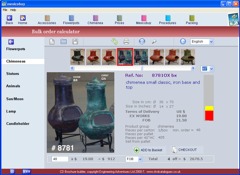
The bulk order shop or container calculator can be customised to your exact needs for a small extra charge.
Please contact us out about prices, which because we only modify the existing software, cost are are surprisingly low.
The container shipping calculator is a specialist program that provides:-
» Full picture and text search of large product lists.
» Any picture and text layout.
» CD based or downloadable.
» Add or delete parts to an order list.
» Bulk order list loading, saving, printing, dispatching etc.
» Calculate shipping container space for 20 or 40 foot containers.
» Check special features such as minimum order quantities or Ex works, FOB prices etc
» Multi-language support.
» Automatic price and parts list updates via the Internet.
» Direct links back to additional website information.
» Hidden price files.
» All parts list can be supplied and maintained in simple Spreadsheet format.
Your product details are kept in any spreadsheet format and exported to text TAB Delimited file called products.txt to be used by this program.
Open the exampledata.xls file and enter your data in the same format.
The headings will be used to describe the information so just add your own.
If you don't want to add a size then leave it out and it will not show.
The mimimum order quantity must be in column 9 but leave it empty to give one.
When adding the price in column don't use the pound sign, just a number. Put the currency in the heading.
Custom version can include any extra information or calculation. Please contact us for details.
Save in TAB delimited text format with the name products.txt in the text0 folder.
Languages are controlled by the language.txt list. Delete all other lines for only one language to show.
The first line looks in text0 folder, the second text1 etc. Just place translations into the other folders and the user will be able to select them from the drop down list.
Pictures are saved with the locations given in the image column of the spreadsheet. We recommend you place all of your pictures in the picts folder and specify this location from the spreadsheet.
Pictures will be resized to suit the program. Ask about a custom version for any picture size.
The left menu column is taken from the menu.txt file.
Cut and paste any column from the spreadsheet into Notepad or other text editor. Save as menu.txt in the text0 folder. The line numbers MUST match such that selecting item 5 corresponds with item 5 in the products list. The headings are automatically removed.
The search information is held in the search.txt file in the text0 (or other language) folder.
Cut and paste the search text from the spreadsheet. Each line must match the shop line numbers but you can include several columns on each line.
Any text can be added provided the line numbers match.
The standard shop allows the user to send orders to you by email or post.
Orders are sent as a simple text file that can be converted back into a spreadsheet when you receive it.
If you remove the fdprint.ccn file then no order list will be available.
Or ask for a custom version to be supplied in any format or link directly to you online shop.
Follow the example in our demo.
Just add all of files in the shop folder at the location you want them to appear. Don't include the exampledata.xls file in your CD but make sure you've change the products, menu, language, and search.txt files to include your content.