Make a company CD brochure or cd business card
Video Tutorials
Last Updated
2012:05:24
How to create a multimedia brochure on CD or DVD etc
Download a free version here
Watch a 
Run the elibrary.exe file you've downloaded and remember where you install the program.
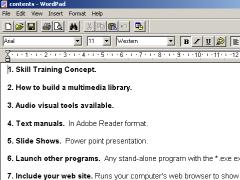
Look in the installed 'project' directory and open the file called contents.rtf
The list provides the navigation menu. Clicking line one takes the user to directory module1, line 2 to module2 etc. etc.
Change the text to your words and re-save the file.
Add a contents.rtf file in the directories you want a menu.
Tips:-
Use WordPad in preference to MS Word.
Beware files may copy as write protected, highlight file then right click, open properties to deselect the read only attributes box.
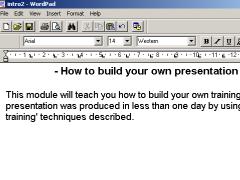
Open intro2.rtf , change the text and resave.
This text will appear in the right hand window when the mouse is over the second line of the contents list menu.
Tip:-
Don't add special fonts or MS Word features. They may not show properly on other computers.
»
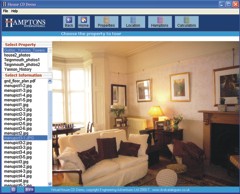
A picture called mainpict.jpg or gif saved next to the contents.rtf will show at every menu item.
A picture called menupict3.jpg or gif will show at line three.
A video called video3.mpg, avi or wmv will show at line three.
To open a PDF, PowerPoint etc file when menu line 2 is clicked, simply place the PDF file in directory module2.
Many different file types will run automatically.
Add a sound file called talk2.mp3, wma or wav and it will play when the mouse is over menu line 2.
Double click to run the elibrary.exe file (the installed file not the one you downloaded).
You should see the text files and picture you added. Copy the whole directory onto a CD and it will run from there.
Understanding the navigation controls
Adding Information Text and Pictures
Change the CD colours and design
Full Screen Movies or TV DVD Playback
CD sitemap and search facility
Multiple choice quiz and interactive tests